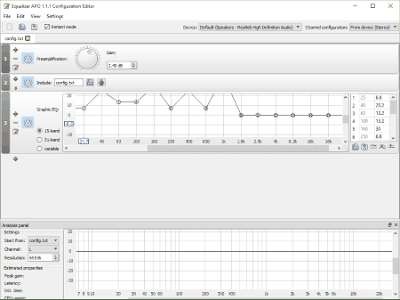Realtek HD Audio Manager
- Equalizer: It has bands ranging from 31dB to 16k dB, where you can customize your sound effects, and save it for future use. It has many presets as Pop, Live, Rock, Club, and more. It introduces a new sound effect: Karaoke, with which you can maintain the pitch of the track you play. Click the Reset button to revert back to default state.
- Environment: Living room, Underwater, Forest, Sewer Pipe, and many more environment presets are available under this feature. Selecting any of it will create sound effects the same as the surrounding it is named after. For example, if you apply Sewer pipe for an environment, you will exactly hear the sound as it feel like to listen inside a compact space.
- Speaker Configuration helps you to configure your speaker setting in three modes: Stereo, Quadphonic, and 5.1 speaker. Here you can select any of it, and test the sound output. These three modes are described below:
- You also get an option of Virtual Surround when you select stereo speaker configuration. It will encode surround audio to transfer as stereo output to the receiver.
- You get Speaker Fill option when you select Quadphonic mode. It will create a virtual environment for a stereo audio on surround speaker system.
- Swap Center, and Bass Management can be selected when you choose 5.1 speaker mode. Swap Center works as an option to make a low frequency sound playback from the subwoofer, and Bass Management manages the noise distortion of the bass signal.
- Room Correction helps you set the sound effects according to the room you are in.
- Default formats let you set the modification to the default mode.
Home Page Download Page
Viper4Windows
Equalizer lets you customize the sounds effects through 18 different bands. Here you can vary the band range from -120dB to 13dB. You will also find various presets as Super Bass, Rock Music, Jazz Music, Blues Style, and many more.
To change the equalizer setting, follow these steps:
- Step 1: Turn on the application by clicking on the power switch on the left panel of this software's main screen.
- Step 2: Click on the Equalizer button; an 18 band audio equalizer tab will appear. Enable the equalizer, and then you can adjust the bands according to your satisfaction. Click OKAY to save the settings.
- Step 3: You can also use the presets; just select any of the equalizer presets, and then press OKAY.
- The Surround option sets sound effects according to different surrounding, like Smallest room, Small room, Mid-size room, Large room, and Largest room.
- ViPER XBass lets you add extra bass to your sound. You can set speaker size and bass level according to your comfort zone.
- ViPER XClarity controls noise distortion. It gives you 3 choices: Natural, Ozone+, and X-Hifi, along with an adjustment bar to set desired distortion in Decibels.
- Reverberation provides various effects, like: Room size, Damping, Density, Bandwidth, Decay, Pre-delay, Early mix, and Wet mix.
- If you want your system's sound to be pitched high, you can make use of compressor. But, keep in mind, high compression will create sound distortion.
Home Page Download Page
Default Windows Equalizer
Windows has an inbuilt sound equalizer which provides 10 bands audio equalizing.
How to use equalizer in Windows:
- Right click on the speaker icon on your computer’s taskbar, which is located on the right-bottom corner of the screen.
- Select the Playback Device option. A Sound dialogue box will appear.
- In the Playback tab, right click on the Default Speaker, then click on Properties.
- Another dialogue box as Speaker Properties will appear.
- Go to the Enhancement tab, and select the equalizer checkbox present in the scroll list.
- As you select the Equalizer option, Sound Effect Properties appears right below the scroll list.
The sound effects that you will apply will be applied to all system sounds. To make equalizer changes, you need to go through the process again. This process provides basic sound equalization options; checkout the different software listed below to know about advanced audio equalizers for Windows.
EqualizerAPO
- Install the software from the download link. It is available in 32bit and 64bit versions.
- Now execute the .exe file, and follow the installation instruction properly.
- Use the default path for the installation process. It will give you better readability.
- During the installation process configuration.exe dialogue box will pop up. Make sure you select the right audio device. In case you have put a wrong audio device, you can change it by following this path: C:\Program Files\EqualizerAPO. Here you will find the configuration.exe program; run it to change the audio device. After the installation is finished, it is recommended to reboot your system.
- Navigate to EqualizerAPO (C:\Program Files\EqualizerAPO)
- You will find a folder named config, open it.
- config.txt file is present there. This is the main configuration file of EqualizerAPO.
- Open the file in notepad, where you will find a Preamplification value has been defined. Play a track and make changes to the Preamp value, then save it. You will notice changes immediately as you change the values.
- After the installation is done, open Room EQ Wizard, Click the ‘Measure’ button on the toolbar. A Measurement dialogue box will appear. Here you need to adjust the output sound, and then click on Start Measuring. After the measurement is done, the dialogue box will close automatically, and a frequency response graph will appear.
- Click on ‘EQ’ button in the toolbar, and set the equalizer type. It is recommended to use Generic mode, or if you prefer bandwidth, then use FBQ2496 equalizer type. Other equalizer type are not supported currently.
- After setting the equalizer type, click on the EQ filter button on the Equalizer window. Set the ‘control’ to manual, ‘type’ to PK, and then adjust the frequency, gain, and Q.
- Save the settings by clicking on ‘save this filter set’ in EQ Filters window. It will save the setting in the format that the software can read it later. (This is initial save)
- Now for the final save, go to the main window of the Room EQ wizard, open the file menu and select "export", then save it at the software path: C:\Program Files\EqualizerAPO\config
- Open C:\Program Files\EqualizerAPO\config\config.txt in notepad, and change the "Include" line to refer to your newly created configuration file. The change you made would reflect immediately.
DFX Audio Enhancer
- 3D Surround is a sound effect which brings virtuality to your sounds. With the help of this feature, real sound effects for various surroundings can be generated.
- Fidelity is basically used to create sound effects just like you are listening to music on your home stereo player.
- You can also set sound effects according to different ambience.
- Dynamic Boost increases the perceived loudness of your audio. It maintains the distortion level of the sound.
- Hyperbass adds rich bass to the system. It adjusts the sounds according to the frequency and amplification.
While you Install this graphic equalizer, be really careful as it asks for permission to install additional unwanted software.
Home Page Download Page
Sign up here with your email