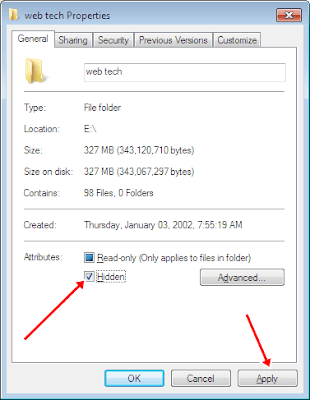Method 1:- Hide Folder Or Files Windows Option
#1. Hide With Windows Folder Options
1. Double click on My computer icon. Now you see my computer Window.
2. In My computer Window, look for organize button.
3. Click the Organize button. Now you see a dialog box.
5. Now you see another dialog box. In the next dialog box click on view button.
6. In the Next windows you see hidden files and folder option.
7. In the hidden files and folder option select the Don't show hidden files and folder radio button.
In case you want to show hidden files and folder then select second
option given below the don't show option as shown in above image.
#2. Hide Folder From Files Properties
1. Right click on the folder which you want to hide.
2. After right click you see a popup menu.
4. After clicking properties you will see a dialog box.
5. In the dialog box under the general Tab you will see a attributes option.
6. In front of attribute option tick the hidden option.
If you want to see hidden file or folder then you need to follow 1st
method explained in this article. Simple select show hidden files option
and then again open properties of hidden file and uncheck the hidden
option.
1. Press Windows keys and R to open run command. Type cmd and hit enter.
where ABC is the name of directory we want to hide.
3. After hitting enter your folder is completely hidden.
Method 2:- Hide Files/Folders With Command Prompt
1. Press Windows keys and R to open run command. Type cmd and hit enter.
2. IN the command prompt type the following commands.
attrib +s +h D:\ABC
where ABC is the name of directory we want to hide.
3. After hitting enter your folder is completely hidden.
Command To Unhide Folder
If we can also unhide the hidden folder using command prompt. To unhide the folder type the following command.
attrib -s -h D:\ABC
So these are some best possible ways to hide files, folders and drives
with the help of windows features and other 3rd party software. I hope
you find this article helpful and successfully able to hide files and folders in windows.
Sign up here with your email